-
1. شروع به کار
- 1.1 دربارهٔ کنترل نسخه
- 1.2 تاریخچهٔ کوتاهی از گیت
- 1.3 گیت چیست؟
- 1.4 خط فرمان
- 1.5 نصب گیت
- 1.6 اولین راهاندازی گیت
- 1.7 کمک گرفتن
- 1.8 خلاصه
-
2. مقدمات گیت
- 2.1 دستیابی به یک مخزن گیت
- 2.2 ثبت تغییرات در مخزن
- 2.3 دیدن تاریخچهٔ کامیتها
- 2.4 بازگردانی کارها
- 2.5 کار با ریموتها
- 2.6 برچسبگذاری
- 2.7 نامهای مستعار در گیت
- 2.8 خلاصه
-
3. شاخهسازی در گیت
- 3.1 شاخهها در یک کلمه
- 3.2 شاخهسازی و ادغام مقدماتی
- 3.3 مدیریت شاخه
- 3.4 روند کاری شاخهسازی
- 3.5 شاخههای ریموت
- 3.6 ریبیسکردن
- 3.7 خلاصه
-
4. گیت روی سرور
- 4.1 پروتکلها
- 4.2 راهاندازی گیت در سرور
- 4.3 ساختن کلید عمومی SSH
- 4.4 نصب و راهاندازی سرور
- 4.5 دیمن گیت
- 4.6 HTTP هوشمند
- 4.7 گیتوب
- 4.8 گیتلب
- 4.9 گزینههای شخصی ثالث میزبانی شده
- 4.10 خلاصه
-
5. گیت توزیعشده
- 5.1 روندهای کاری توزیعشده
- 5.2 مشارکت در یک پروژه
- 5.3 نگهداری یک پروژه
- 5.4 خلاصه
-
6. GitHub
-
7. Git Tools
- 7.1 Revision Selection
- 7.2 Interactive Staging
- 7.3 Stashing and Cleaning
- 7.4 Signing Your Work
- 7.5 Searching
- 7.6 Rewriting History
- 7.7 Reset Demystified
- 7.8 Advanced Merging
- 7.9 Rerere
- 7.10 Debugging with Git
- 7.11 Submodules
- 7.12 Bundling
- 7.13 Replace
- 7.14 Credential Storage
- 7.15 Summary
-
8. Customizing Git
- 8.1 Git Configuration
- 8.2 Git Attributes
- 8.3 Git Hooks
- 8.4 An Example Git-Enforced Policy
- 8.5 Summary
-
9. Git and Other Systems
- 9.1 Git as a Client
- 9.2 Migrating to Git
- 9.3 Summary
-
10. Git Internals
- 10.1 Plumbing and Porcelain
- 10.2 Git Objects
- 10.3 Git References
- 10.4 Packfiles
- 10.5 The Refspec
- 10.6 Transfer Protocols
- 10.7 Maintenance and Data Recovery
- 10.8 Environment Variables
- 10.9 Summary
-
A1. پیوست A: Git in Other Environments
- A1.1 Graphical Interfaces
- A1.2 Git in Visual Studio
- A1.3 Git in Visual Studio Code
- A1.4 Git in Eclipse
- A1.5 Git in IntelliJ / PyCharm / WebStorm / PhpStorm / RubyMine
- A1.6 Git in Sublime Text
- A1.7 Git in Bash
- A1.8 Git in Zsh
- A1.9 Git in PowerShell
- A1.10 Summary
-
A2. پیوست B: Embedding Git in your Applications
- A2.1 Command-line Git
- A2.2 Libgit2
- A2.3 JGit
- A2.4 go-git
- A2.5 Dulwich
-
A3. پیوست C: Git Commands
- A3.1 Setup and Config
- A3.2 Getting and Creating Projects
- A3.3 Basic Snapshotting
- A3.4 Branching and Merging
- A3.5 Sharing and Updating Projects
- A3.6 Inspection and Comparison
- A3.7 Debugging
- A3.8 Patching
- A3.9 Email
- A3.10 External Systems
- A3.11 Administration
- A3.12 Plumbing Commands
A1.7 پیوست A: Git in Other Environments - Git in Bash
Git in Bash
If you’re a Bash user, you can tap into some of your shell’s features to make your experience with Git a lot friendlier. Git actually ships with plugins for several shells, but it’s not turned on by default.
First, you need to get a copy of the contrib/completion/git-completion.bash file out of the Git source code.
Copy it somewhere handy, like your home directory, and add this to your .bashrc:
. ~/git-completion.bashOnce that’s done, change your directory to a Git repository, and type:
$ git chec<tab>…and Bash will auto-complete to git checkout.
This works with all of Git’s subcommands, command-line parameters, and remotes and ref names where appropriate.
It’s also useful to customize your prompt to show information about the current directory’s Git repository.
This can be as simple or complex as you want, but there are generally a few key pieces of information that most people want, like the current branch, and the status of the working directory.
To add these to your prompt, just copy the contrib/completion/git-prompt.sh file from Git’s source repository to your home directory, add something like this to your .bashrc:
. ~/git-prompt.sh
export GIT_PS1_SHOWDIRTYSTATE=1
export PS1='\w$(__git_ps1 " (%s)")\$ 'The \w means print the current working directory, the \$ prints the $ part of the prompt, and __git_ps1 " (%s)" calls the function provided by git-prompt.sh with a formatting argument.
Now your bash prompt will look like this when you’re anywhere inside a Git-controlled project:
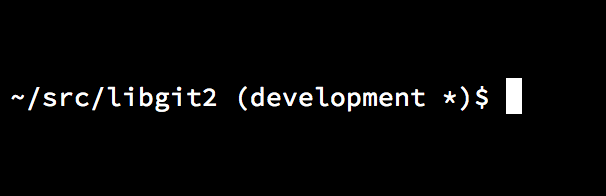
bash prompt.Both of these scripts come with helpful documentation; take a look at the contents of git-completion.bash and git-prompt.sh for more information.